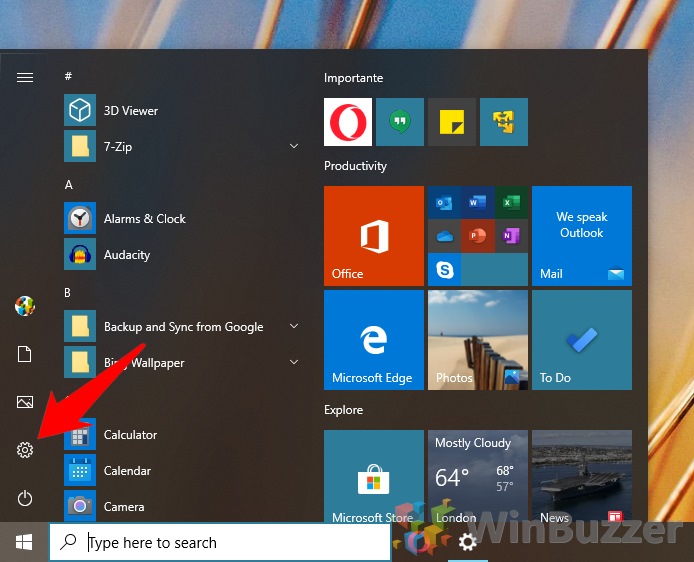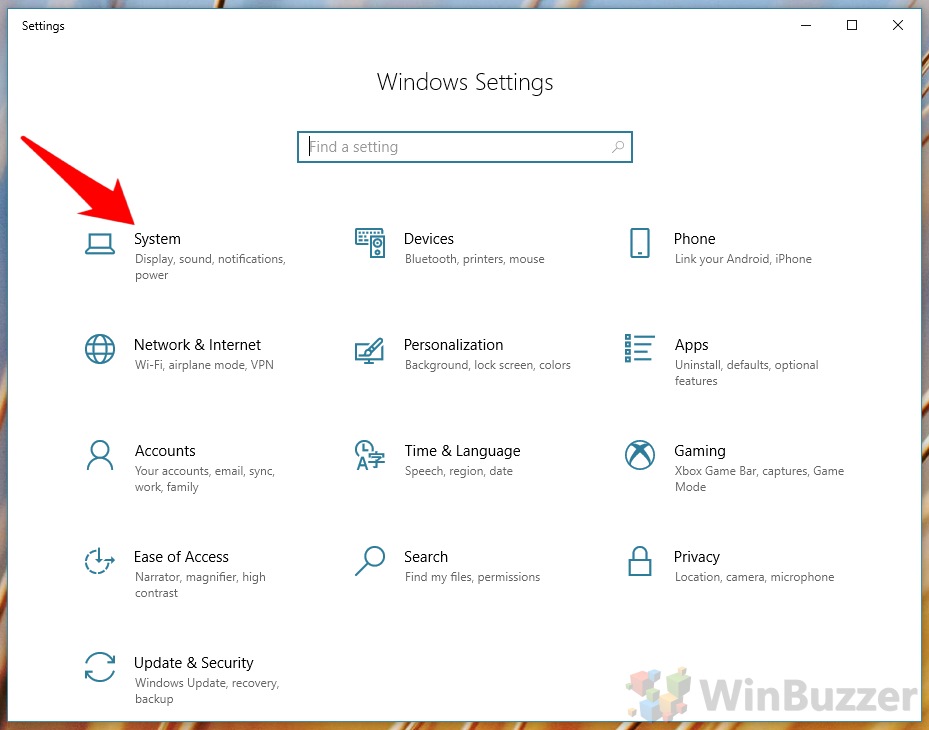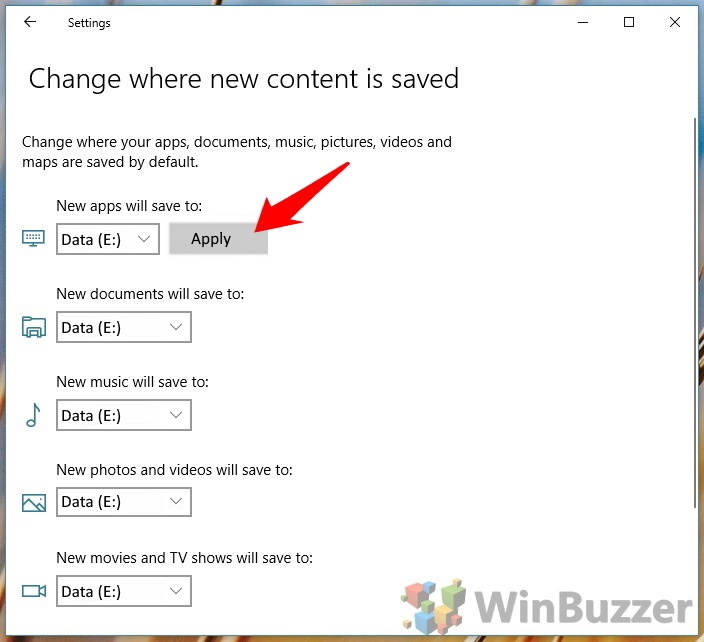Though you can change the app install location for win64 apps during setup, it requires manual input each time. As a result, tiny OS drives can quickly fill up with hundreds of small programs that become a chore to delete. Thankfully, there’s an often-overlooked method to change the default install location in Windows 10 for both types of apps. Microsoft provides a handy toggle in its ‘Settings’ app, but it’s quite difficult to spot if you aren’t specifically looking for it. Today, we’re going to show you how to find it and edit your Win32/64 and Microsoft Store download location.
How to Change Your Default Install/Download Location in Windows 10