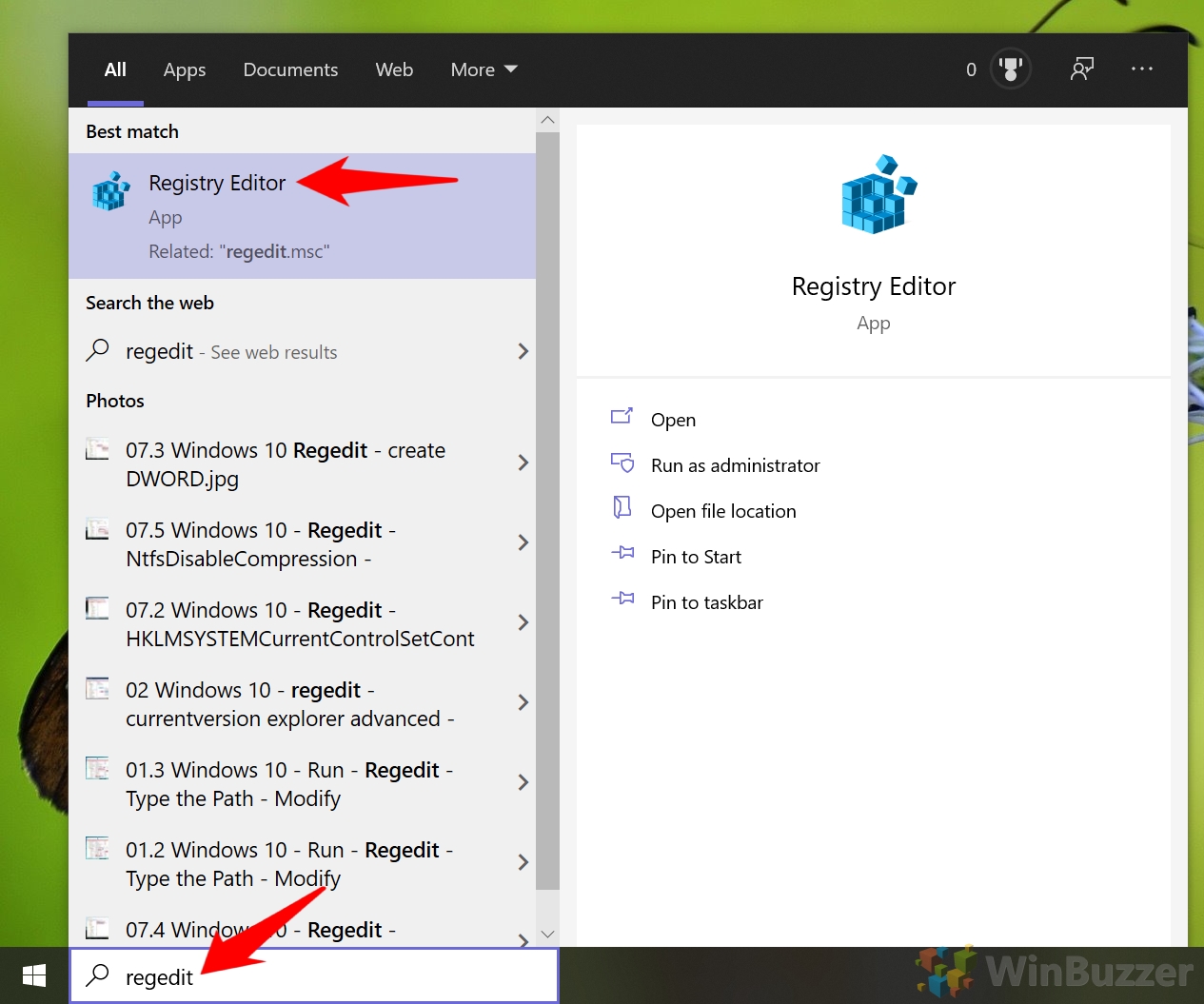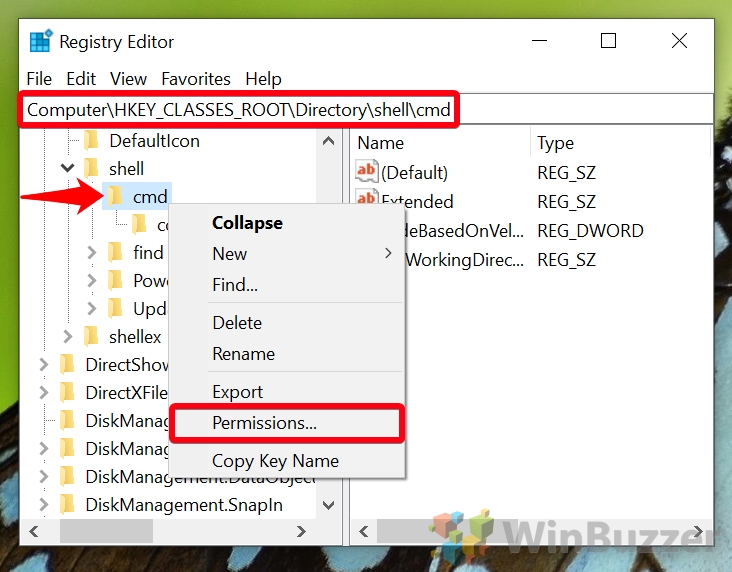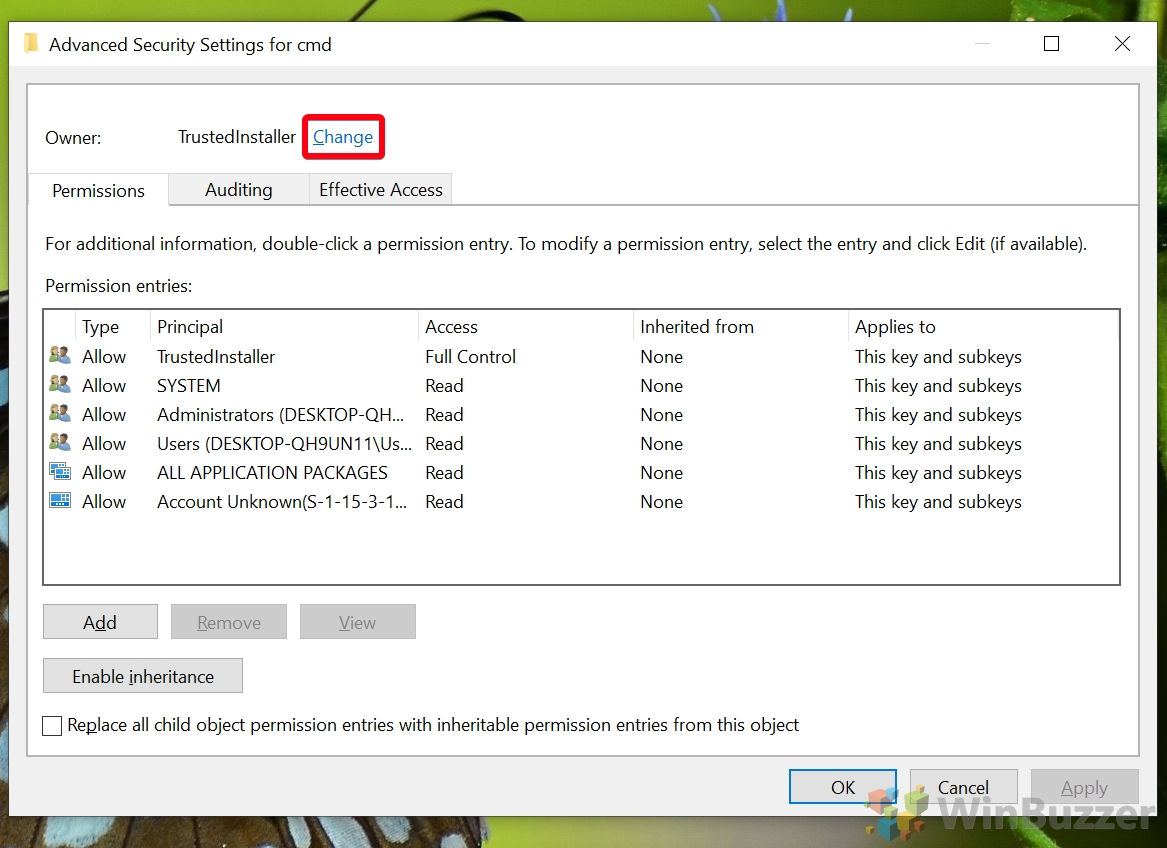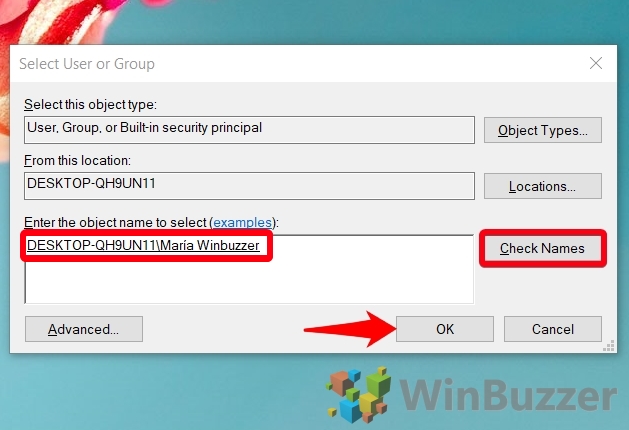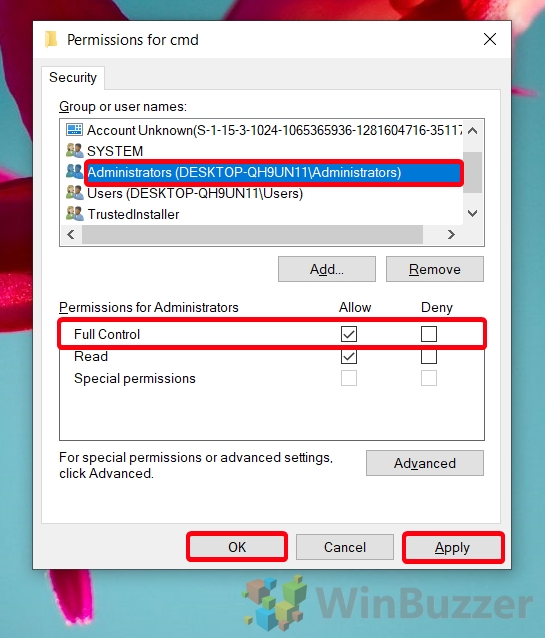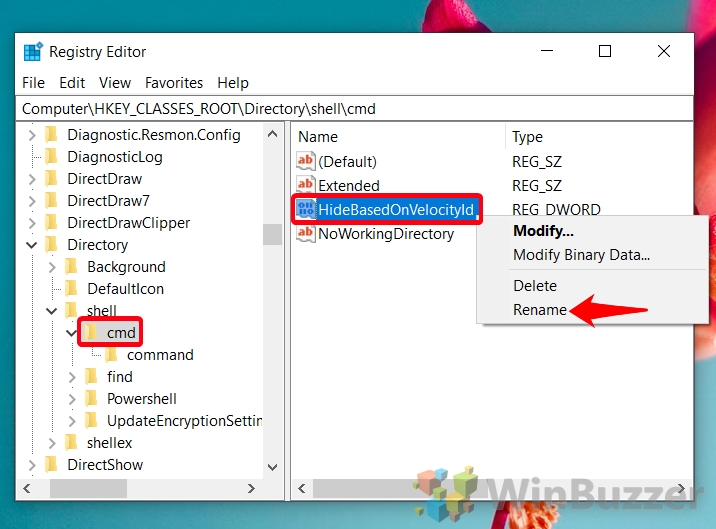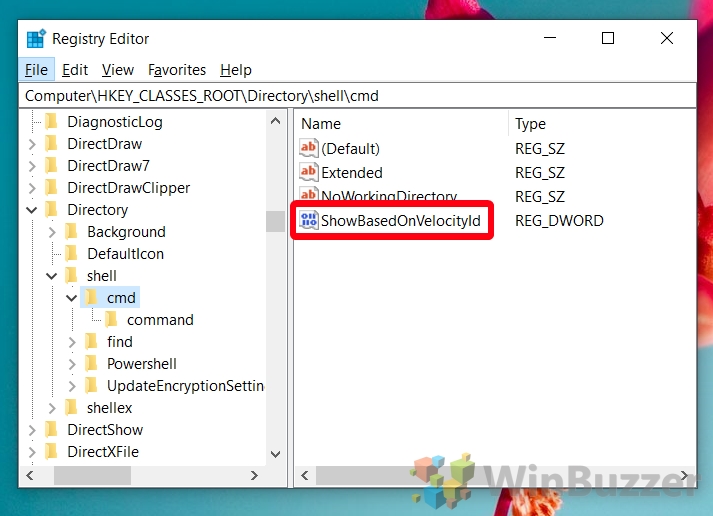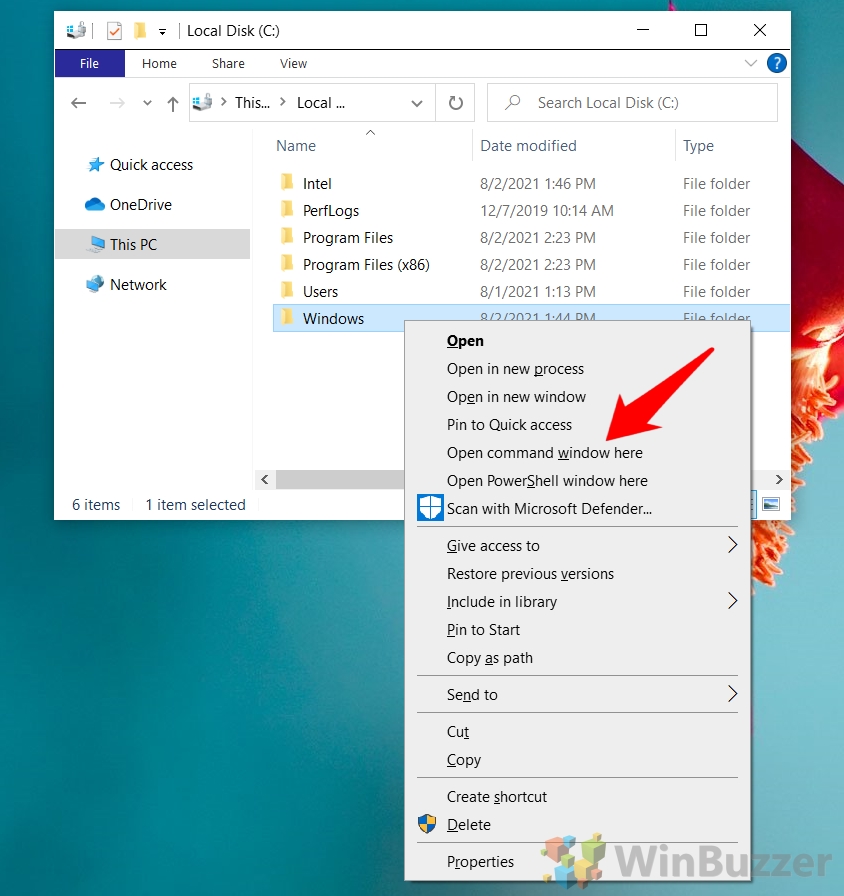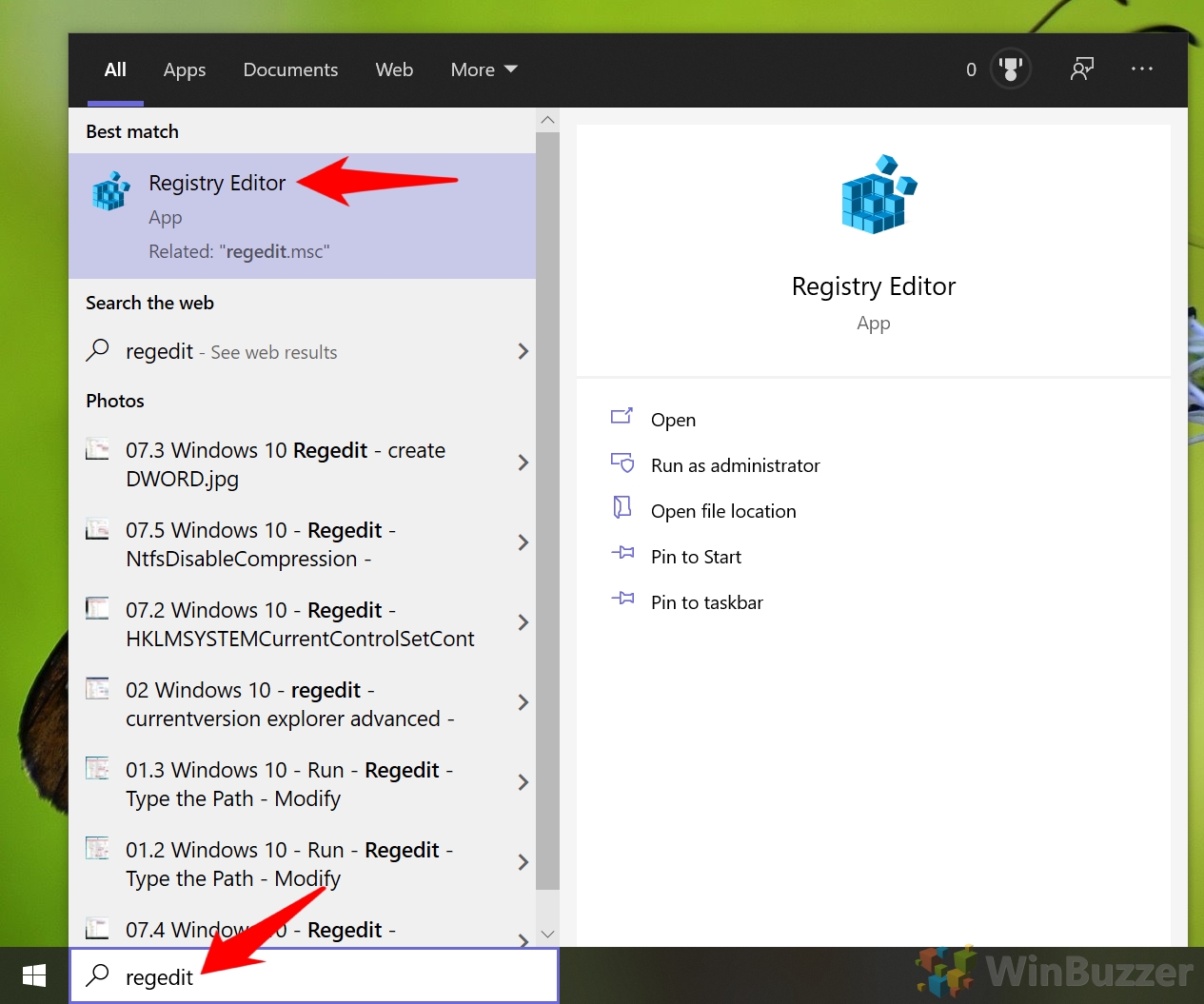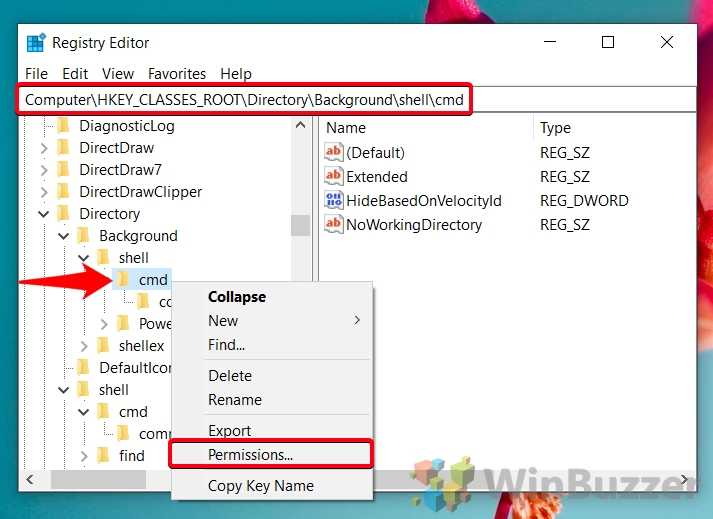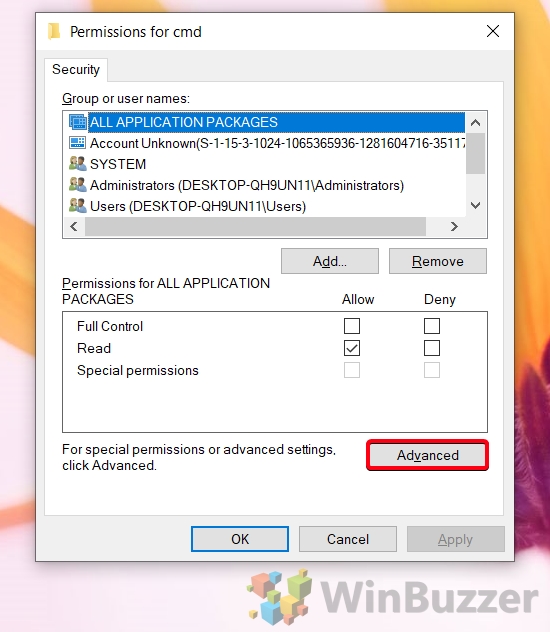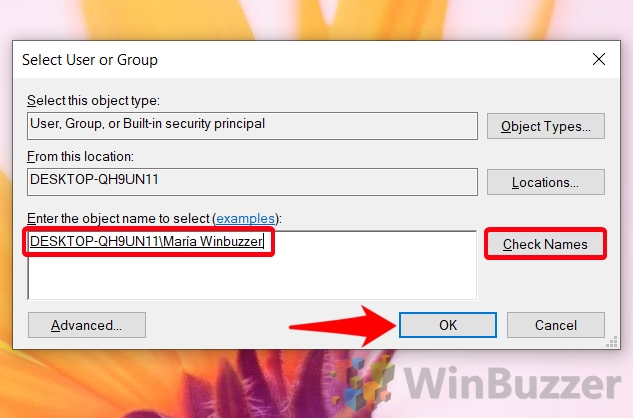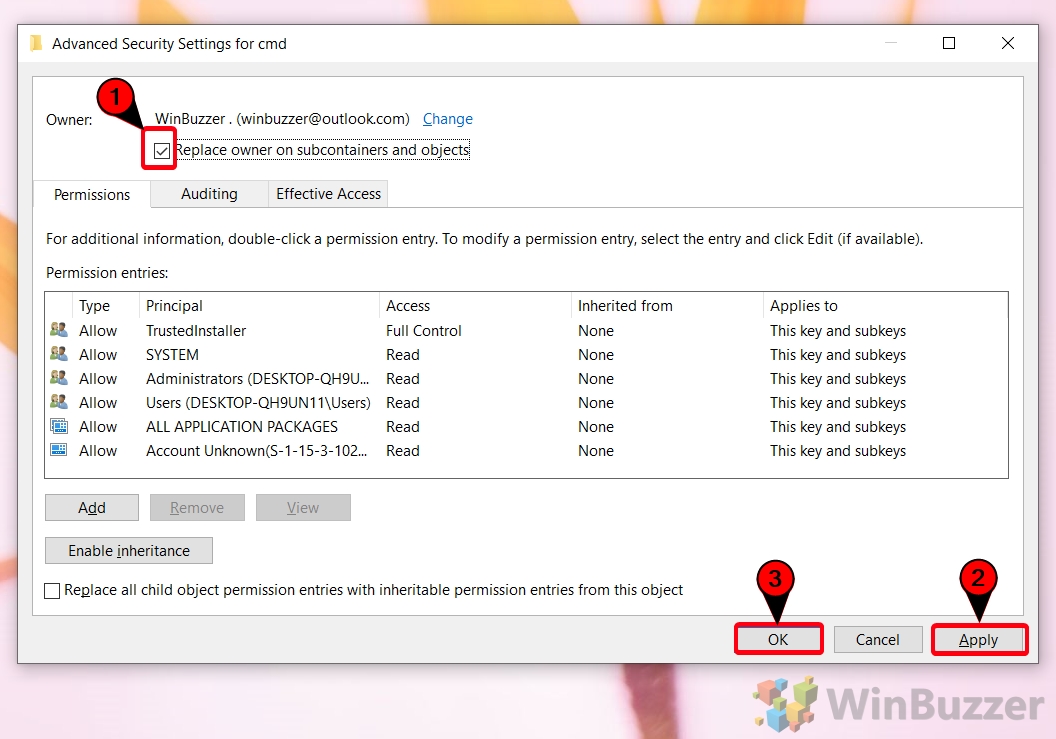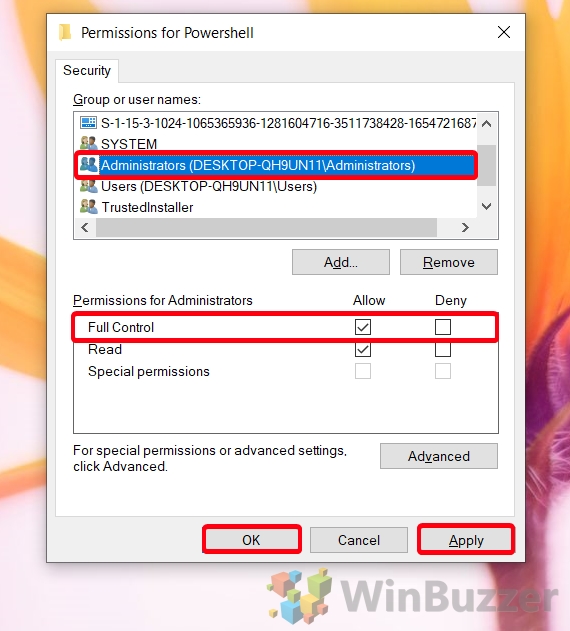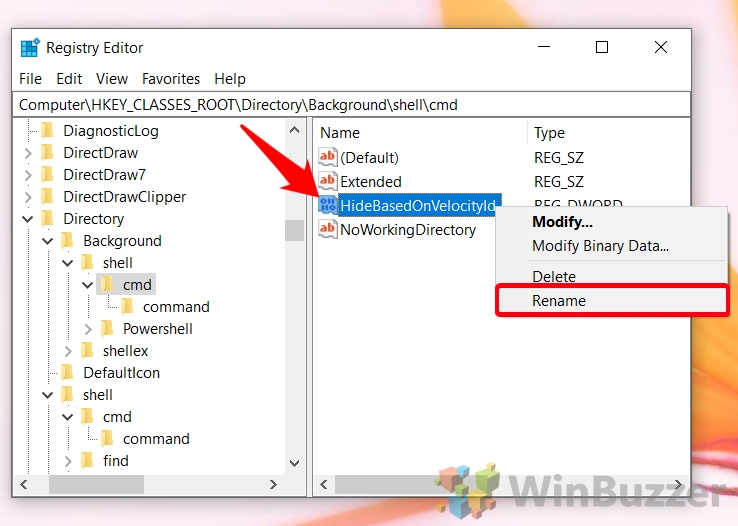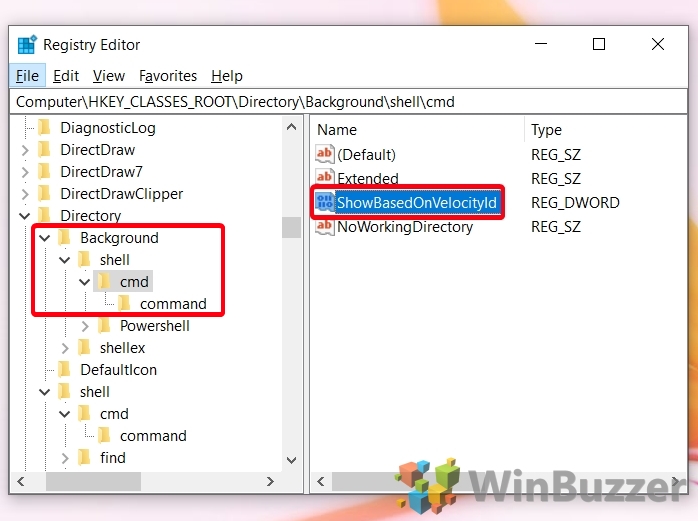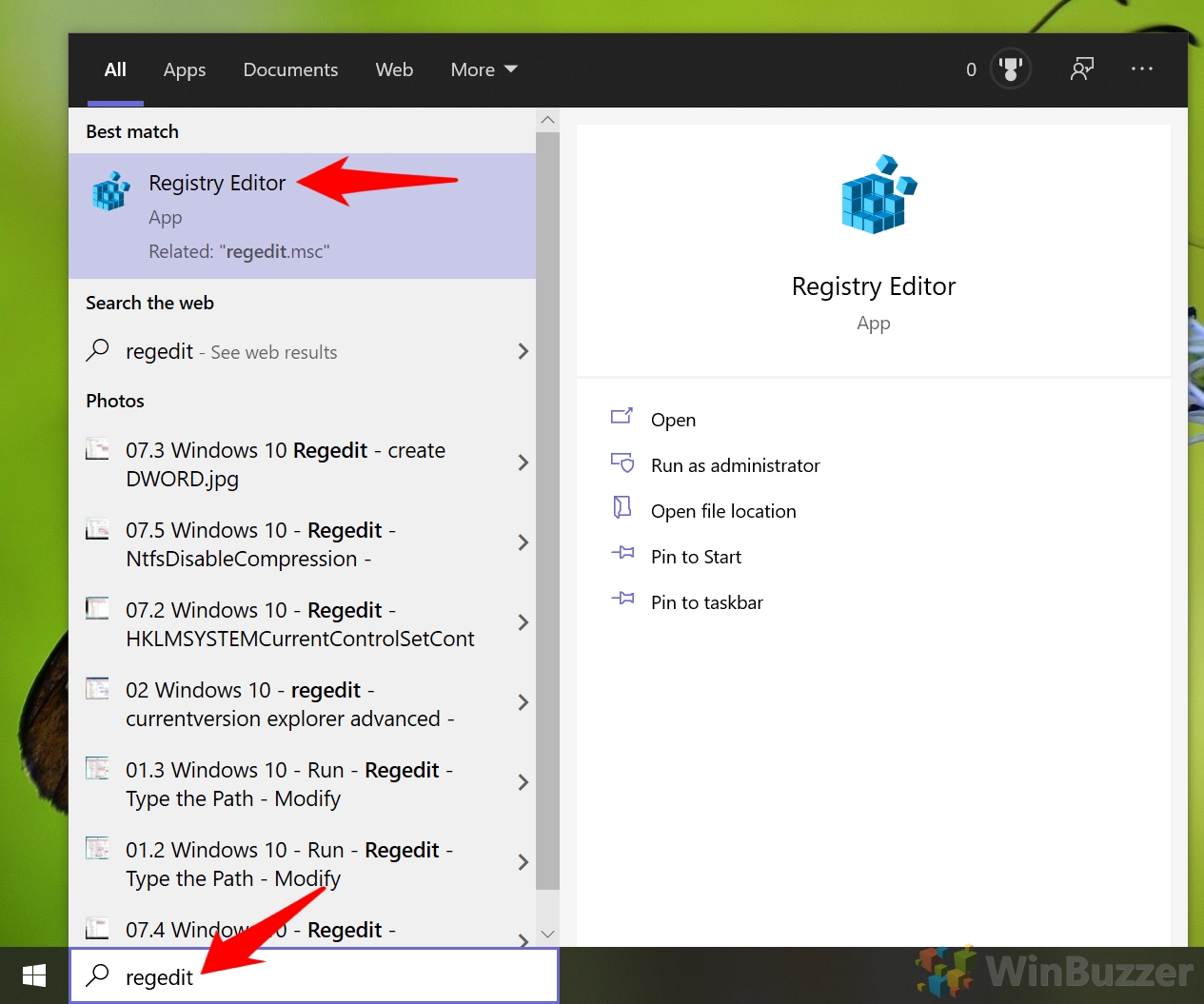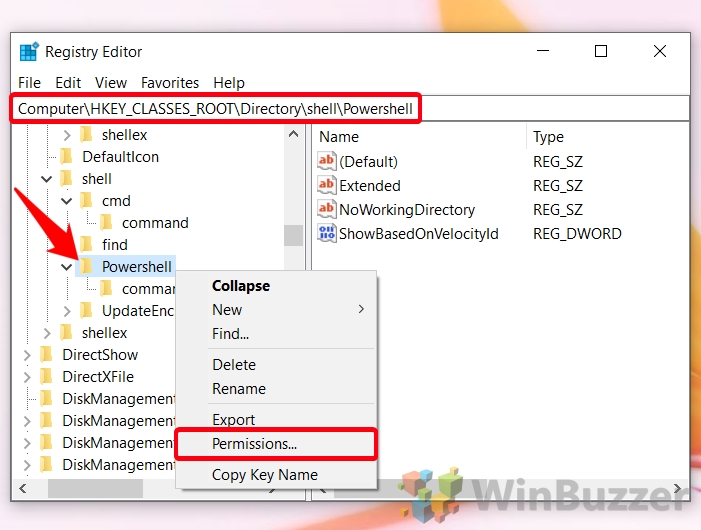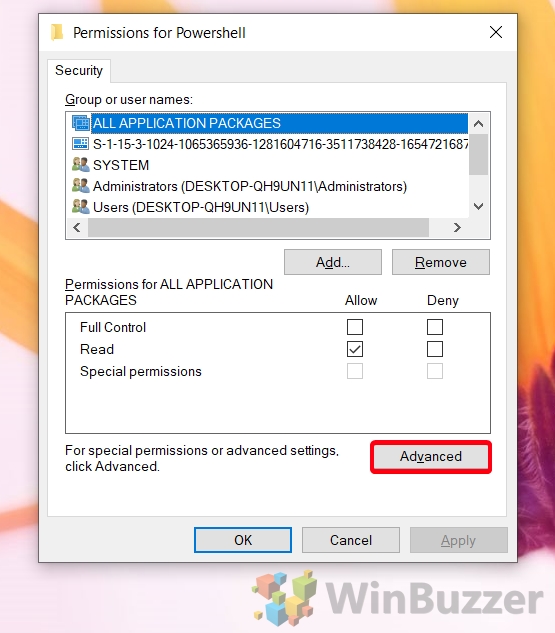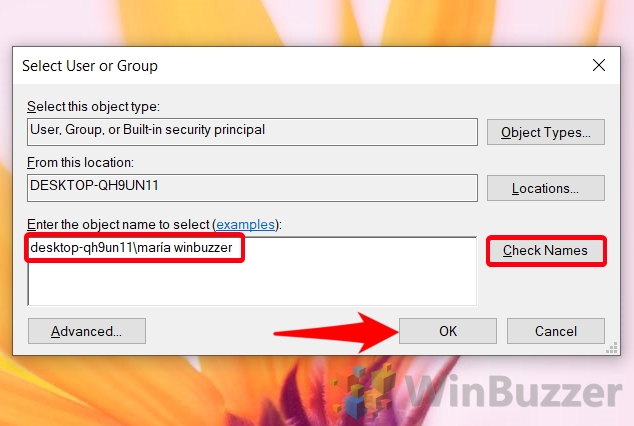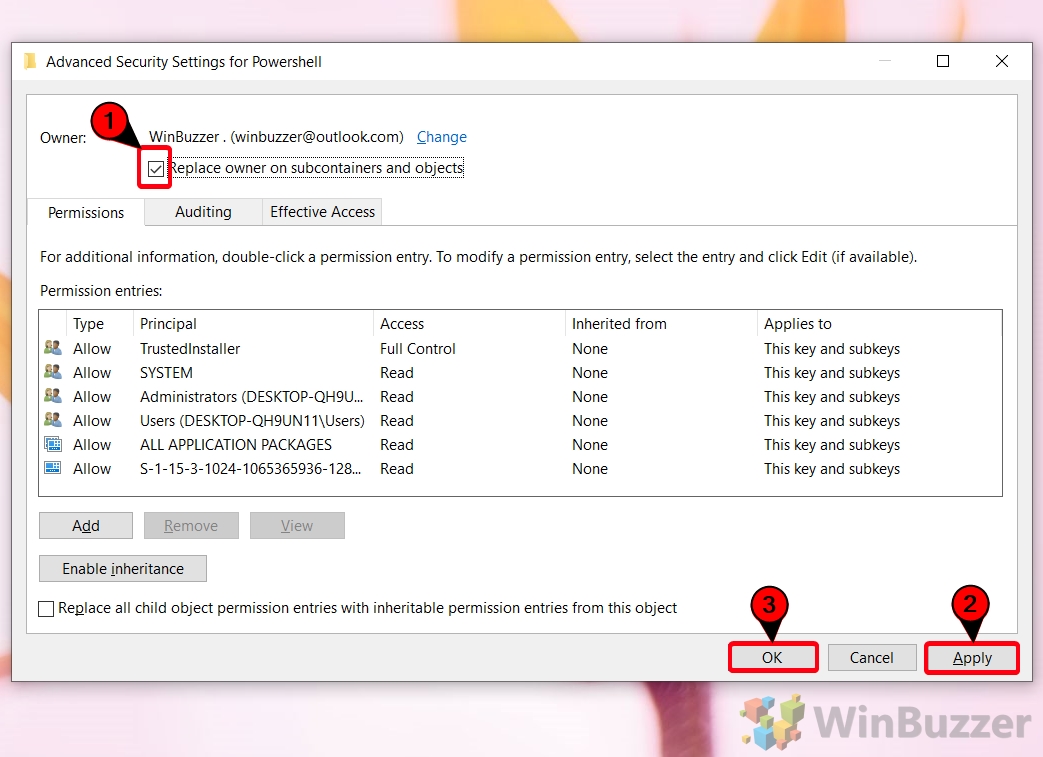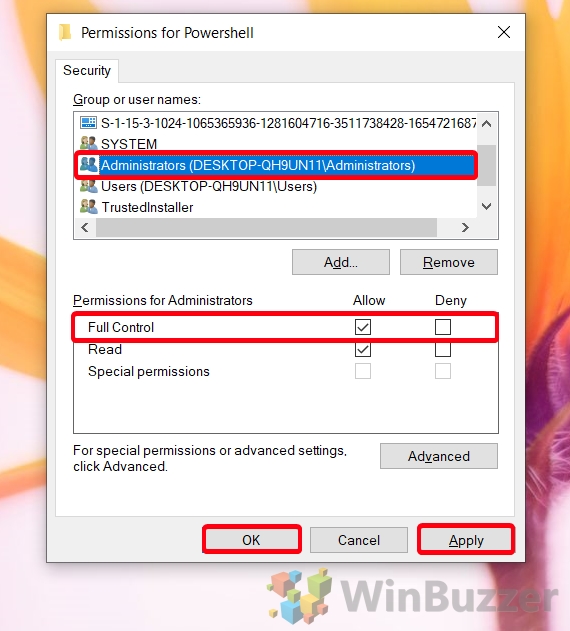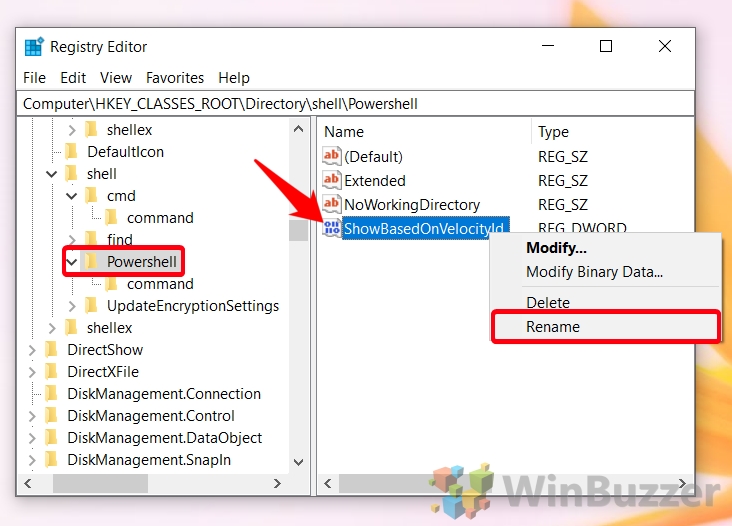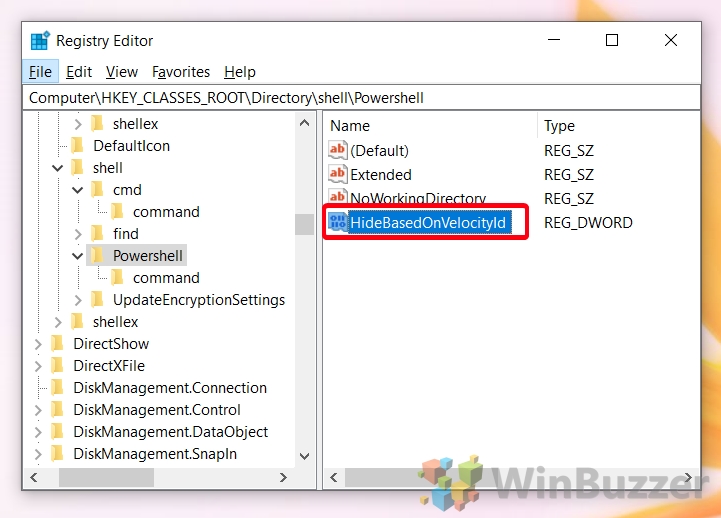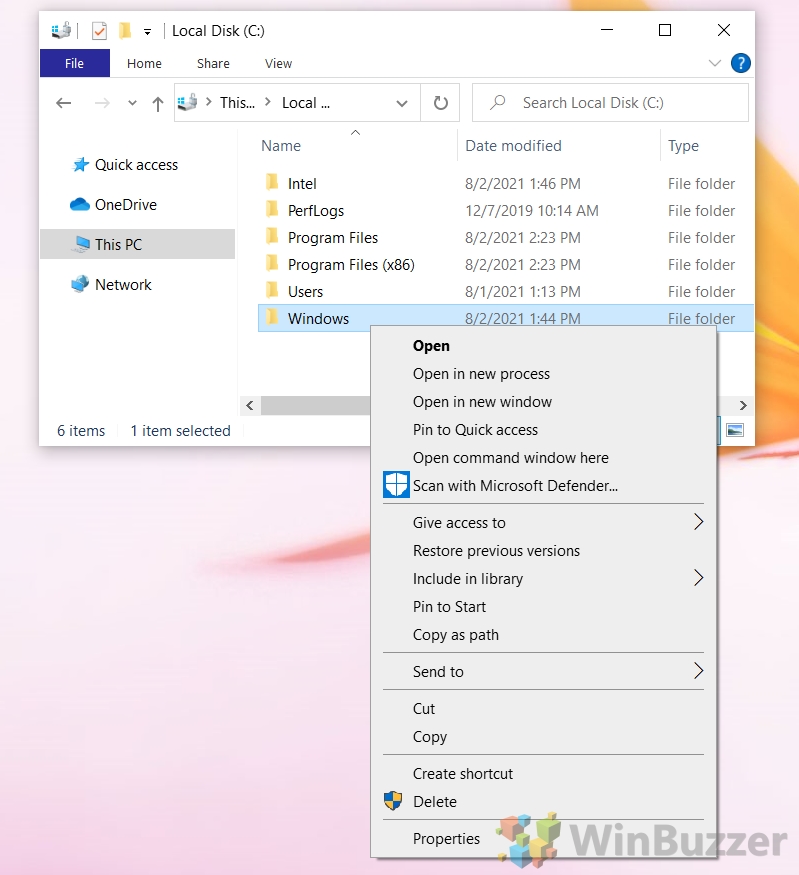1 How to Add “Open command window here” to the Folder Context Menu2 How to Enable “Open command window here” for the Background Context Menu3 How to remove ‘Open PowerShell window here’ from the Context Menu
As a result, when you want to open CMD in a folder you have to navigate there manually via commands. If you’re a heavy CMD user, this gets frustrating pretty quickly. Instead, we’re going to show you how to open Command Prompt in a folder again, both when you right-click a folder and in empty space. If you don’t use PowerShell at all, we’ll also show you how to remove the “Open PowerShell window here” context item for a cleaner UI. Let’s start:
How to Add “Open command window here” to the Folder Context Menu
How to Enable “Open command window here” for the Background Context Menu
How to remove ‘Open PowerShell window here’ from the Context Menu
There you go. You now know how to open Command Prompt in a folder again, and should have the tools to reverse the change if you need to. If you’re interested, we also have a roundup of 8 other ways you can open the Command Prompt. We also have a guide on how to enable Ctrl + C and Ctrl + V for copying and pasting in the tool.
In your sidebar, right click the cmd folder and press “Permissions…” in the context menu.
Right-click cmd in your side panel and select “Permissions…” from the context menu.
Right-click the “Powershell” folder in your sidebar and select “Permissions…” from the context menu.