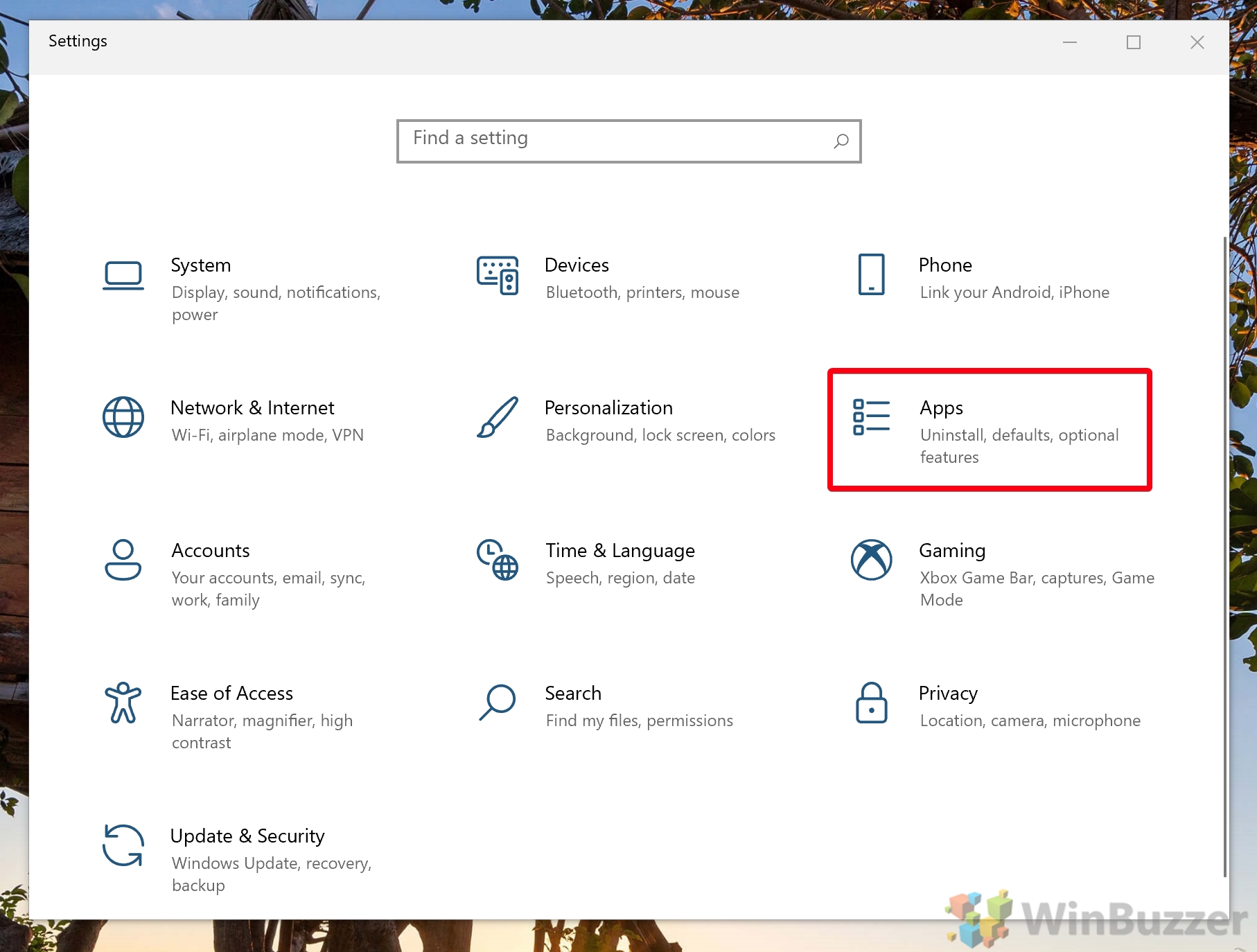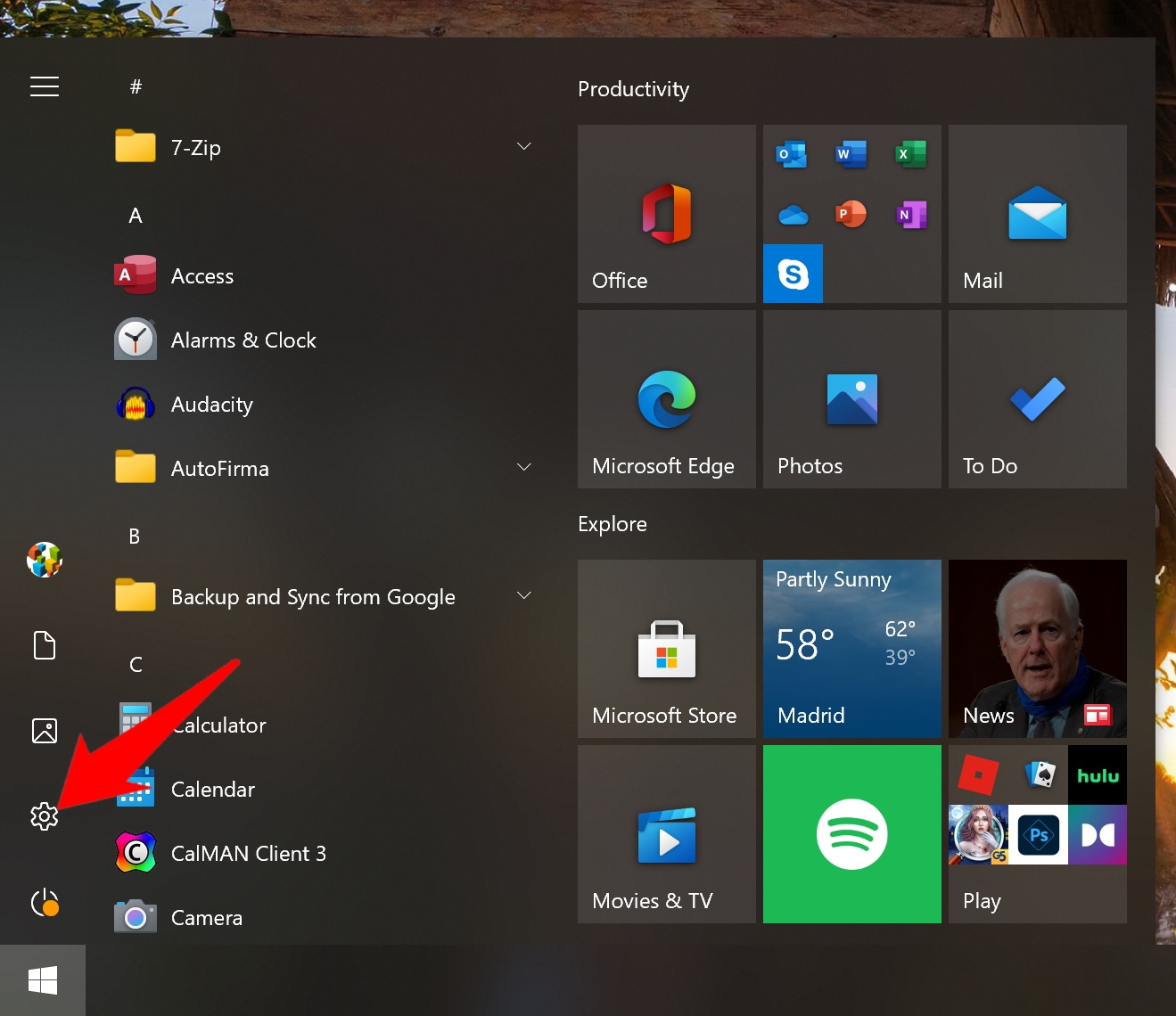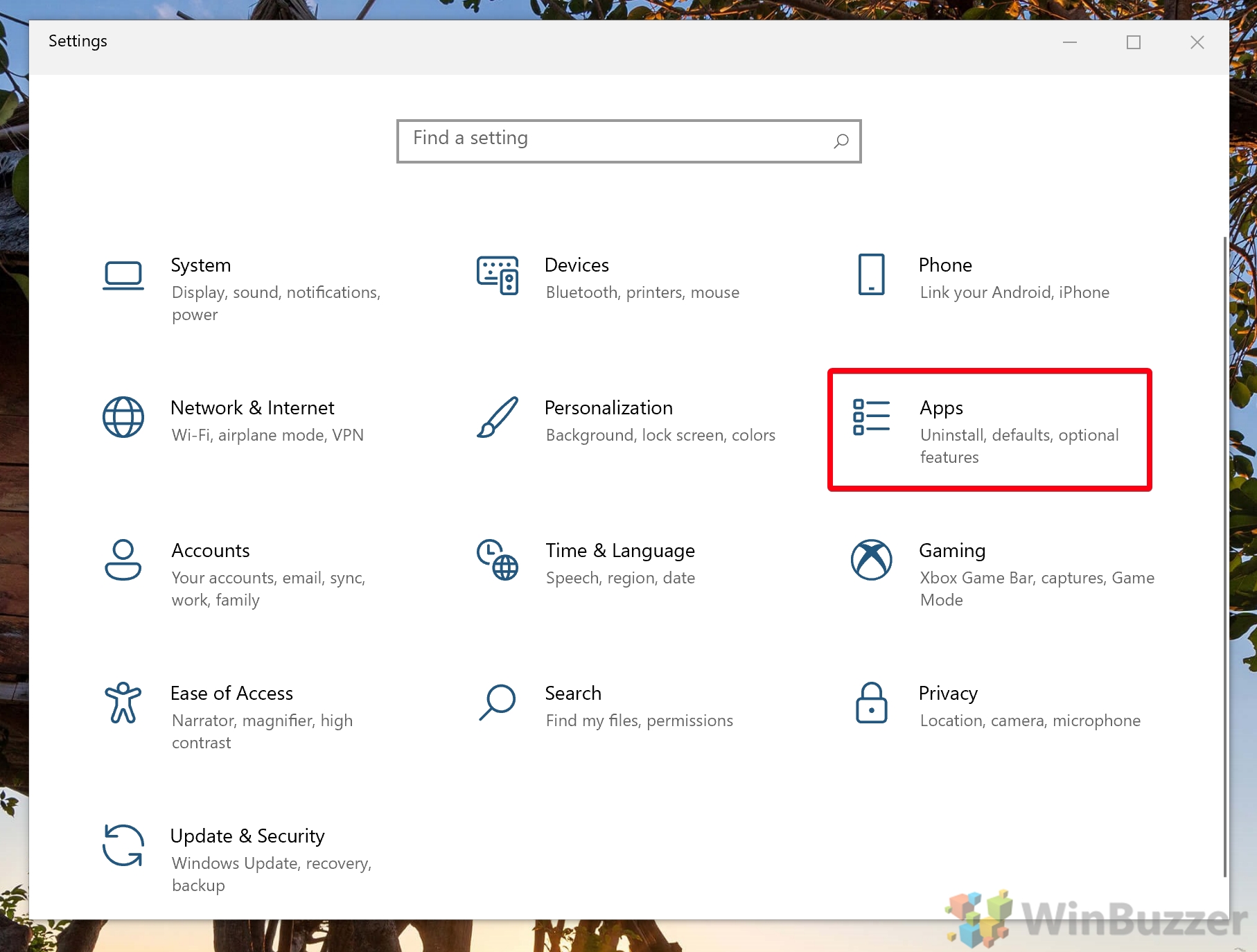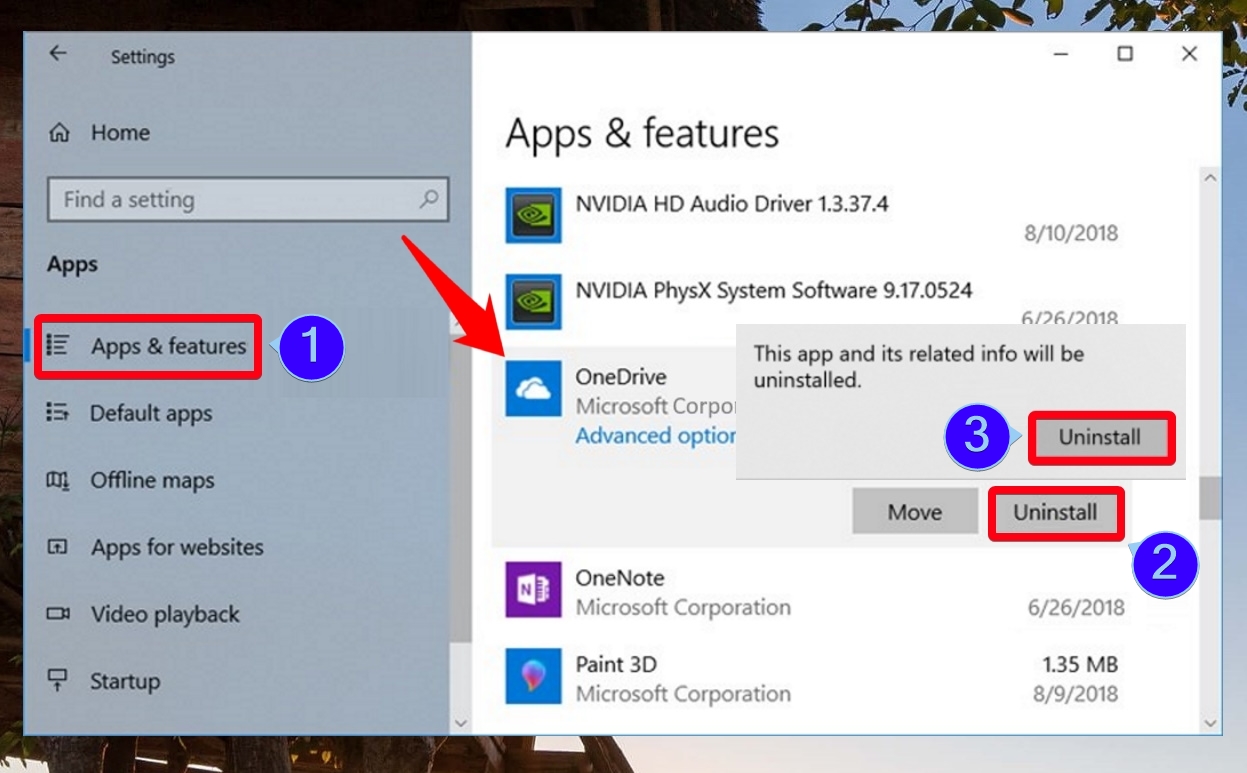1 How to Remove Built-in OneDrive from Windows 10 for All Users2 How to Uninstall the OneDrive App for the Current User
Thankfully, though Microsoft may bug you with pop-ups or auto starts, it makes it very easy to uninstall OneDrive. The process is essentially the same as any other Window Store app and should only take a minute. That said, if you’re unfamiliar with the app uninstall process, this guide exists to help you. Below we’ll show you how to uninstall built-in OneDrive in Windows 10 for all users or just the store app for the current user. Let’s get started:
How to Remove Built-in OneDrive from Windows 10 for All Users
How to Uninstall the OneDrive App for the Current User
Just bear in mind that you’ll need to be signed in as an administrator to make these changes. This can be your regular admin account or the hidden one with extended privileges.
If you get a User Account Control prompt, simply click “Yes” to approve the change. You can then close Settings if you wish. If you’d still like OneDrive for one user after this change, you can instruct them to install it manually from the Microsoft Store.