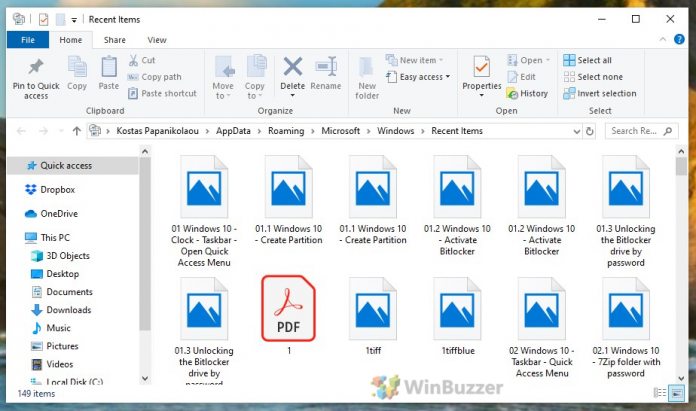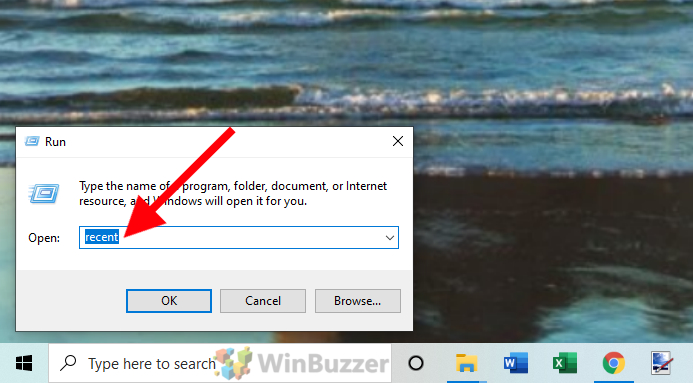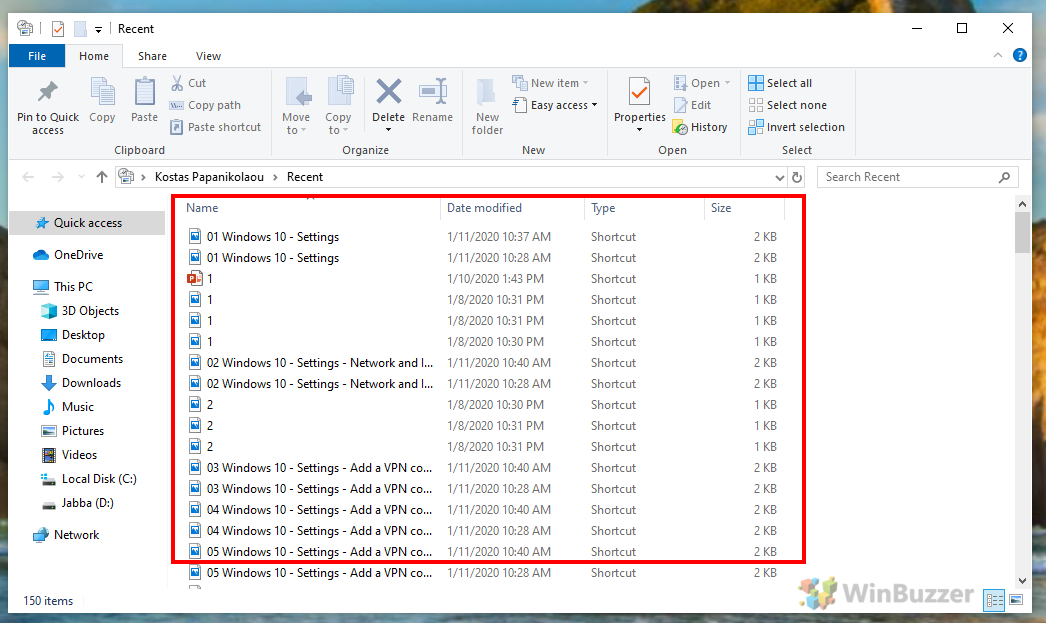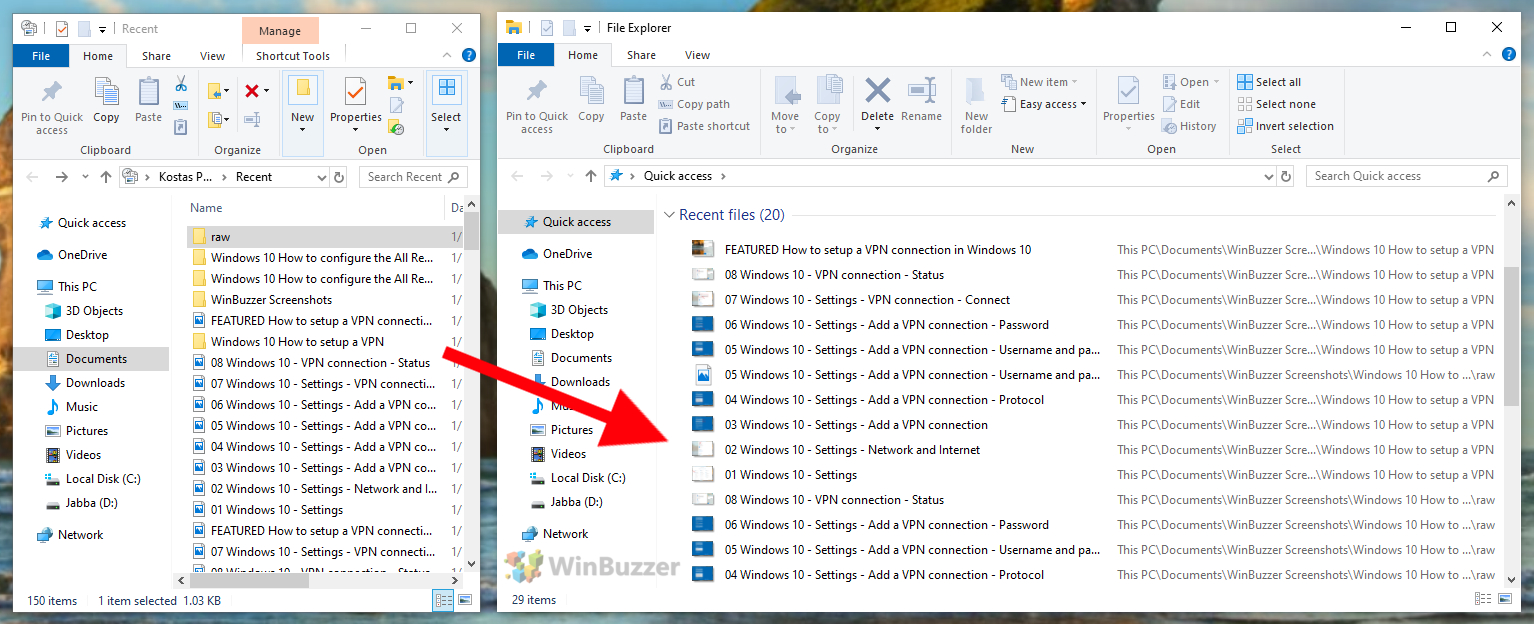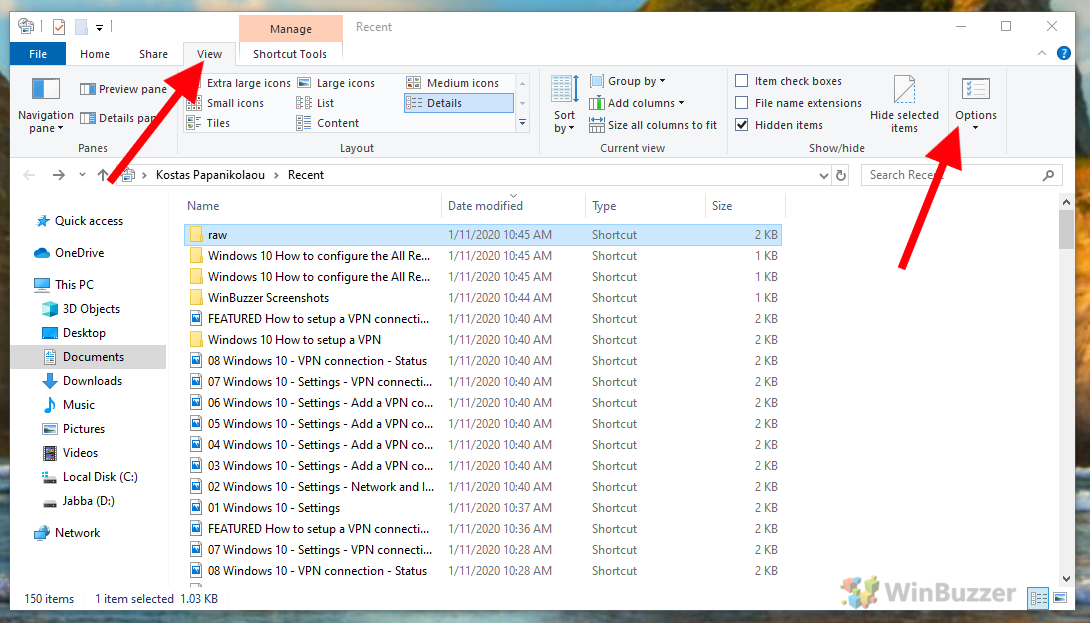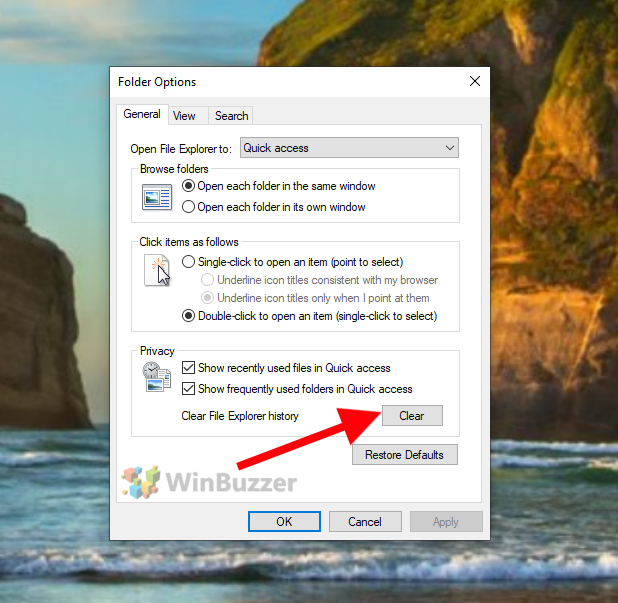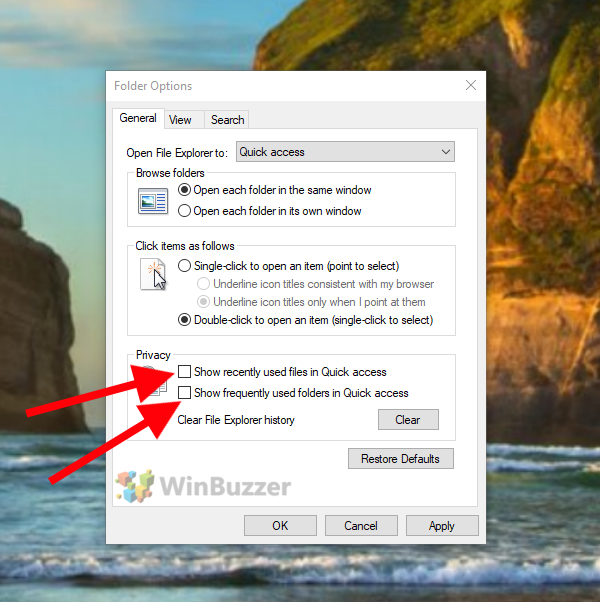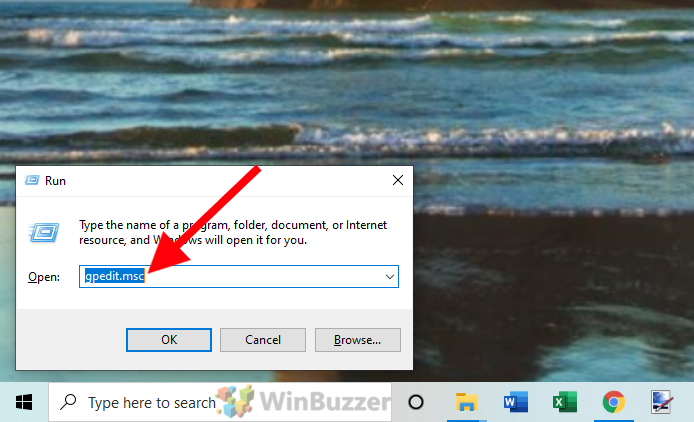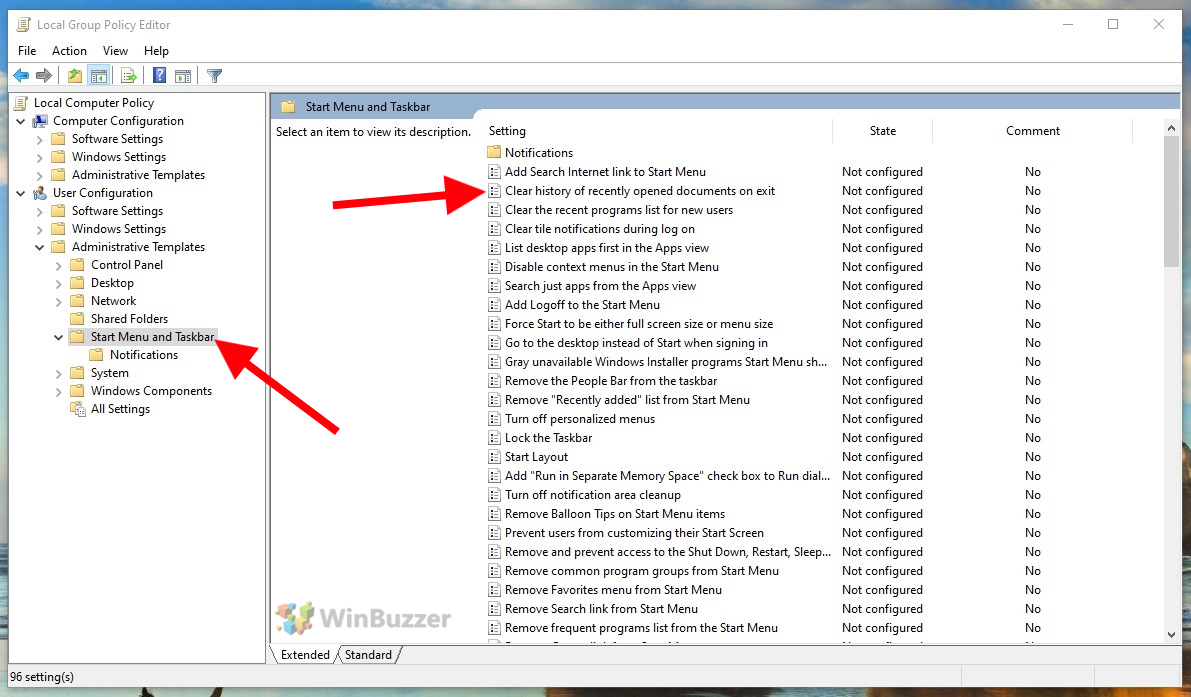1 Find the All Recent Files List in Windows 102 Clear or Disable All Recent Files in Windows 103 Clear the Recent Files List on Shutdown
For that, you’ll need to access the hidden log the system keeps in the background. Microsoft doesn’t have an official name for this, but colloquially it’s known as the all recent files list. Here you can see many more files and places, much you could from the Windows XP Start Menu. Once you configure Windows 10’s all recent files list you may also be able to view more file types, such as .zip files, and include hidden files. If you’d like, you can also clear the recent files list each shutdown for enhanced privacy. Let’s jump right into how to configure and access this feature.
Find the All Recent Files List in Windows 10
Clear or Disable All Recent Files in Windows 10
Clear the Recent Files List on Shutdown
Windows 10’s recent items folder is easy to find and provides a lot more value. You can access it with a simple Run command. Now that you know how to access this hidden feature, you may be wondering how to clear the all recent files list. You should know that clearing items from Quick Access doesn’t remove them from here, so somebody can still snoop on your activity if you don’t take action. Luckily, that’s easily remedied by following these steps, and if you reverse them you can fix issues if the Windows 10 recent folders aren’t showing in quick access. So far, we’ve shown how to view the all recent files list and how to disable it. However, what if you want the convivence of the list without shared users spying on your activities? Users on Windows 10 Pro or higher can set a group policy to automatically delete the history on shutdown.